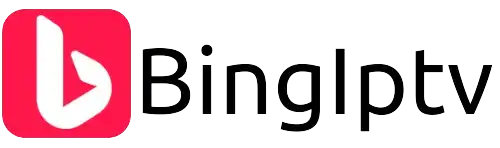Ultimate Guide to IPTV on Firestick – Enhance Your Viewing Experience
Welcome to your comprehensive guide on how to utilize IPTV services on your Firestick device. This guide will cover all the basics and advanced tips to ensure you get the most out of your IPTV streaming. Whether you’re a novice or a seasoned streamer, this guide will be beneficial.
Table of Contents
- Introduction to IPTV Firestick
- What is IPTV?
- Benefits of IPTV on Firestick
- How to Install IPTV on Firestick
- Optimizing Your IPTV Experience
- Troubleshooting Common Issues
- Conclusion
- Contact Information

iptv firestick
Introduction to IPTV
IPTV (Internet Protocol Television) is a digital service that streams television channels over the internet. With a Firestick, users can access a variety of IPTV services to watch their favorite shows and movies on demand. This guide will explore how to make the most out of Firestick.
What is IPTV?
IPTV delivers television content using signals based on the logical Internet Protocol (IP). Instead of being delivered through traditional terrestrial, satellite signal, or cable television formats, IPTV offers the ability to stream the media in smaller batches, directly from the source. As a result, it provides a user with a lot more control over what to watch and when to watch it.
Benefits of IPTV on Firestick
Utilizing IPTV services on your Firestick offers numerous advantages:
- Accessibility: Instant access to a wide range of television channels and on-demand content.
- Cost-Effective: Typically cheaper than traditional cable services.
- Customizable Packages: Freedom to choose your favorite channels and packages.
How to Install IPTV on Firestick
Installing IPTV on Firestick is straightforward. Follow these steps to get started:
- Go to the Firestick home screen.
- Navigate to the ‘Settings’ menu.
- Select ‘My Fire TV’ and go to ‘Developer options.’
- Enable ‘Apps from Unknown Sources’ and ‘ADB debugging.’
- Return to the home screen and search for the ‘Downloader’ app.
- Install the Downloader app and enter the IPTV service URL.
For detailed installation guides, visit our Bing IPTV Installations section.
Optimizing Your IPTV Experience
Once you have IPTV installed, there are several ways to optimize your viewing experience:
- Wi-Fi Connection: Ensure a strong Wi-Fi connection for the best quality.
- VPN Use: Use a VPN to access geo-restricted content and enhance privacy.
- Regular Updates: Keep your Firestick and apps updated.
Troubleshooting Common Issues
Facing issues with IPTV on Firestick? Here are some common fixes:
- Buffering: Check your internet speed and restart your router.
- App Crashes: Reinstall the IPTV app.
- Audio Issues: Check audio settings on your Firestick.
For more troubleshooting tips, visit our Bing IPTV Support.
Conclusion
IPTV on Firestick is an excellent way to watch your favorite TV shows and movies at a fraction of the cost of traditional cable services. With this guide, you can set up and enjoy IPTV with ease.
For exclusive deals, check out Bing IPTV Deals and to order your subscription directly, visit Bing IPTV Store.
Contact Information
For further assistance or queries, feel free to reach out through our Contact Us page.