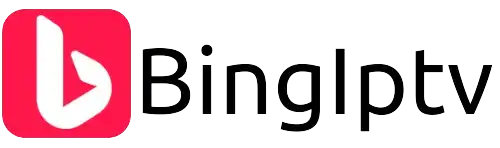Get Firestick Apps: A Complete Guide to Bing IPTV
Amazon Firestick is swiftly becoming a top streaming device. This useful device turns any TV into a smart TV with endless streaming services and apps. Bing IPTV is a wonderful IPTV provider for live sports, movies, and TV series. With its premium subscription, this IPTV service delivers over 21,000 channels worldwide while its basic plan offers 7,000+ live TV channels. The premium package includes almost 185,000 VODs.
This post will teach you how to install Firestick apps, specifically the Bing IPTV app. We’ll cover features, subscription plans, installation, and Firestick IPTV FAQs.
What is Bing IPTV?
Bing IPTV is a popular IPTV service that allows customers to view live TV channels and on-demand material through an internet connection. It includes a specialised app for both Android and Firestick users, making it exceptionally easy to stream content on any device. With a premium subscription, you gain access to over 21,000 live TV channels worldwide, including all the main football leagues and live sports. If you’re not quite ready for the premium subscription, the basic plan gets you access to 7,000+ live channels and over 25,000 VOD titles.
To start utilising Bing IPTV on your Firestick, you’ll first need to know how to get apps on Firestick. This technique is simple and takes a few steps.
Why Choose Bing IPTV for Firestick?
Bing IPTV offers more than just a large range of channels and VODs. The technology is meant to deliver smooth streaming on any device, including Android and Firestick. You may watch live sports, TV shows, movies, and documentaries from different regions of the world. Whether you want to see the newest Premier League match or binge-watch a new TV series, Bing IPTV has got you covered. It even offers 24/7 customer assistance to aid with any technological concerns.
Learning how to get apps on Firestick is vital since it allows you to take full benefit of your Firestick’s features. Whether you’re a sports aficionado or a movie lover, Bing IPTV delivers a personalised experience for every customer.
Bing IPTV Subscription Plans
Before you install Bing IPTV on your Firestick, let’s take a look at the subscription plans available:
- Basic package: This package delivers 7,000+ live TV channels and over 25,000 VOD titles. It’s a terrific option if you’re searching for a budget-friendly package that still delivers access to a large range of channels and content.
- Premium Plan: For those wanting for more, the premium subscription offers you access to 21,000+ live TV stations and over 185,000 VOD titles. This plan is great for anyone who wishes to watch all live sports, football leagues, and international entertainment.
Now that you know the subscription possibilities, let’s focus on how to get apps on Firestick, specifically the Bing IPTV app.
How to Install Bing IPTV on Firestick
Getting apps on Firestick is a reasonably simple process. You don’t need any technological expertise to download and install apps like Bing IPTV. Follow these steps:
1: Enable Apps from Unknown Sources
- Go to the Settings menu on your Firestick.
- Scroll to My Fire TV and click on it.
- Select Developer Options.
- Turn on Apps from Unknown Sources.
2: Install the Downloader App
- From the Firestick home screen, click on the Search icon.
- Type in “Downloader” and select it from the results.
- Install the Downloader app.
3: Download Bing IPTV APK
After installing the Downloader program, the next step in getting apps on Firestick is to download the Bing IPTV APK.
- Open the Downloader app.
- In the URL field, type the Bing IPTV download link. (You can receive this link from the official Bing IPTV website or customer support.)
- Hit Go, and the APK will begin downloading.
Step 4: Install Bing IPTV
- After the APK finishes downloading, a pop-up window will open. Click Install.
- Wait for the installation process to complete.
- Once installed, click Open to access Bing IPTV.
That’s it! You’ve successfully learnt how to get apps on Firestick, and now you can enjoy Bing IPTV with all its live sports, movies, and VODs.
Using Bing IPTV on Firestick
Now that you know how to get apps on Firestick and have installed Bing IPTV, it’s time to explore the app. The UI is user-friendly and easy to manage, even for beginners. Upon starting the app, you’ll be met with several categories like Live TV, Movies, Sports, and more. You can use the search bar to find specific articles or explore different categories.
Key Features of Bing IPTV
- 21,000+ Channels: With the premium subscription, you gain access to over 21,000 channels, including all live sports events and overseas channels.
- 185,000+ VODs: Watch movies, TV series, documentaries, and more from the huge VOD library.
- Football Leagues: Never miss a game with access to all the best football leagues around the world.
- Multiple Device Support: Bing IPTV may be loaded on multiple devices, including Android and Firestick.
- 24/7 Customer service: Bing IPTV provides around-the-clock customer service to help fix any concerns.
Benefits of Using Firestick for IPTV Services
While there are various devices that allow IPTV apps, Firestick is one of the most popular. It’s easy to use, inexpensive, and compatible with a wide range of IPTV services, including Bing IPTV.
One of the main reasons users enjoy Firestick is its ability to support numerous apps. When you understand how to get apps on Firestick, you unlock the ability to turn your TV into an entertainment hub. Whether it’s watching live sports, streaming movies, or tuning in to overseas networks, Firestick offers a smooth and seamless experience.
FAQs
- How do I obtain apps on Firestick? To obtain apps on Firestick, click to the Firestick app store or use the Downloader program to install third-party apps like Bing IPTV.
- Is Bing IPTV legal to use? Bing IPTV works lawfully in many regions, but always check local legislation to ensure IPTV services are permitted in your area.
- Can I install Bing IPTV on devices other than Firestick? Yes, Bing IPTV offers apps for Android devices and enables installation on other streaming devices like Roku and smart TVs.
- How do I access live sports on Bing IPTV? Once you have Bing IPTV loaded on your Firestick, click to the Sports category to enjoy live sports channels, including football leagues.
- Do I need a VPN to use Bing IPTV? Using a VPN is suggested for privacy and security reasons, especially while watching material on IPTV networks.
Conclusion
Learning how to get apps on Firestick opens the door to a world of streaming possibilities. Bing IPTV is one of the greatest IPTV services today, offering a large choice of live TV